Search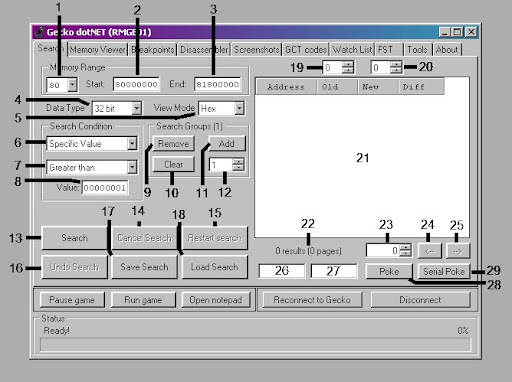
Memory Range group box
1) Memory Range Dropdown - lists all the memory ranges in the Wii; clicking one will automatically set Start and End to the appropriate values
2) Search Dump Start Address Textbox - address to start searching at. If you know that your value can't be found in a certain region, you can skip it.
3) Search Dump End Address Textbox - Address just after the address to stop searching at.
---
4) Data type dropdown - formerly "Data Size". Used to select the type of value you're searching for. This will determine how the data from the dump is treated for comparisons. Values are 8-bit, 16-bit, 32-bit, and single (aka "single precision" aka float)
5) View mode dropdown - used to select how the results will be displayed in the Search Result Data Grid View (21). You can change this at any time and it does not affect how the data values are compared. Values are hex, dec, and single.
---
Search Condition group box
6) Comparison Right Hand Side (RHS) dropdown - formerly "Value Type". lists the values that will be on the right hand side of the comparison. The Left Hand Side (LHS) will be the incoming data from the dump. This dropdown always lists "Specific Value". When there is no dump data, it will list "Unknown Value". If there is at least one dump available, it will list "New (n)" where n matches the value of the New Dump History Updown (20); this allows you to compare against previous dumps, much like "Last Value". If there is at least two dumps available, it will list "Old (m)", where m matches the Old Dump History Updown (19).
7) Comparison Type Dropdown - former "Compare Type". This is the operation that goes between the LHS and RHS. This has standard values for "Specific", plus extra "different by" values for when comparing against previous dumps
8) Search Value Text Box - when necessary, this value is used as part of the RHS. It is active for all Specific Value comparison types, and any "different by" comparison types.
---
Search Group groupbox
Search groups allow you to do more than one search condition per dump. Let's say you want to search for all values greater than 0 and less than 7. You can make a group with those two conditions, and your results will all be between 0 and 7. The total number of conditions is reflected in parentheses in the group box heading.
There are some quirks to the conditions.
* Any equals condition may be satisfied for the result to be shown. So you can specify "equals 10", "equals 20", and "equals 30", and it will show 10, 20, and 30, but nothing else.
* All other conditions must all be satisfied for the result to be shown. So if you say "less than 7", "greater than 0", "not equal to 4", then you will get everything between 0 and 7 except 4.
* These two rules can combine. So if you had all six conditions above active at the same time, you would get any result that is 1, 2, 3, 5, 6, 10, 20, 30.
* If the Greater Than search value is bigger than the Less Than search value, it creates a sort of "inverted hole". For example, Less Than 10, Greater Than 30. This should return all values from 0 to 9, and all values from 31 on up. However, this creates a paradox, because none of these values is *both* less than 10 *and* greater than 30. Therefore, the rule is relaxed so that only one or the other condition must be true.
9) Remove Group Condition button - removes the condition specified by the Current Group Condition updown (12)
10) Clear Group Conditions button - removes all but the first condition from the list
11) Add Condition button - Creates a copy of the condition specified by the Current Group Condition updown and adds it to the end of the list. Click this BEFORE modifying the condition.
12) Current Group Condition updown - this changes the condition that is displayed in the Search Condition groupbox (6/7/8).
---
13) Search button - click this button to dump the selected memory range and perform the specified search conditions
14) Cancel Search button - click this to stop dumping memory. Contents that have been transferred successfully will be shown.
15) Restart Search button - click to clear the search history.
16) Undo Search button - click to recover the previous search dump. Only works when there are more than two dumps.
---
Search History
Gecko.NET stores each dump and the associated search result address list to a compressed file on disk.
17) Save Search button - click to store a compressed search history of every dump.
18) Load Search button - click to load a previously saved compressed search history.
19) Old Dump History updown - specifies which dump to display in the Old Dump column of the Search Result Data Grid View (21). This allows you to flip through all the previous searches to see how the value at an address has evolved over time. It does not change the current search result address list.
20) New Dump History updown - specifies which dump to display in the New Dump column of the Search Result Data Grid View (21). This changes the current search result address list; it effectively provides multi-level undo.
---
21) Search Result data grid view - Search results will be shown here. Results can be deleted. Results can be copied to the clipboard. Results can be sorted, ascending or descending, by any column. The difference column is calculated as New Dump - Old Dump.
22) Search Result Count label - lists the total number of results, and the total number of pages
23) Search Result Page updown - specifies the currently displayed page. The updown can also be used to jump to a specific page, or scroll quickly through pages
24) Previous Search Result Page button - click to go back one page
25) Next Search Result Page button - click to go forward one page
---
26) Poke Address Textbox - specifies what address will be poked.
27) Poke Value Textbox - specifies what value will replace the poked address
28) Poke button - does the act of poking. Will poke all addresses in the address history of the Poke Address textbox (26) if the textbox is "MP" (without quotes).
29) Serial Poke button - if the Poke Address textbox history has many addresses in it, and the textbox has one of the addresses, that address will be poked and the textbox will be replaced with the next address in the history. You can use this to multi-poke many addresses one at a time.



